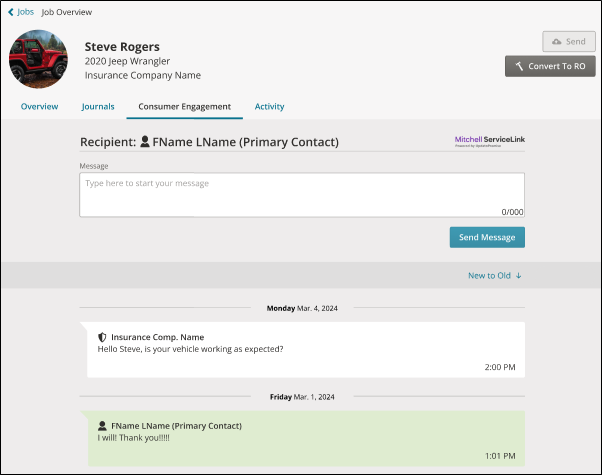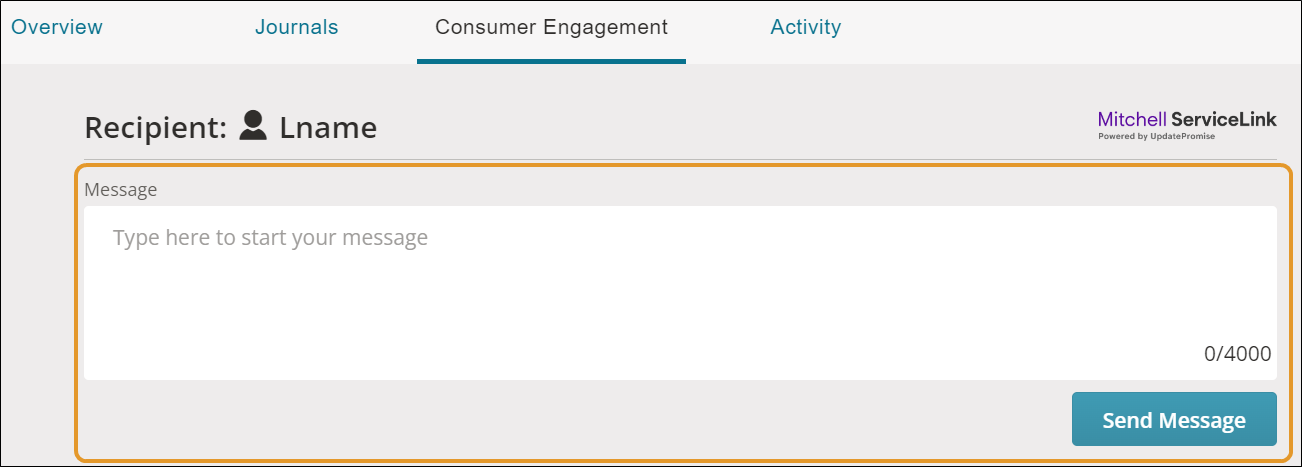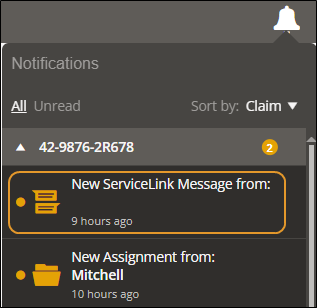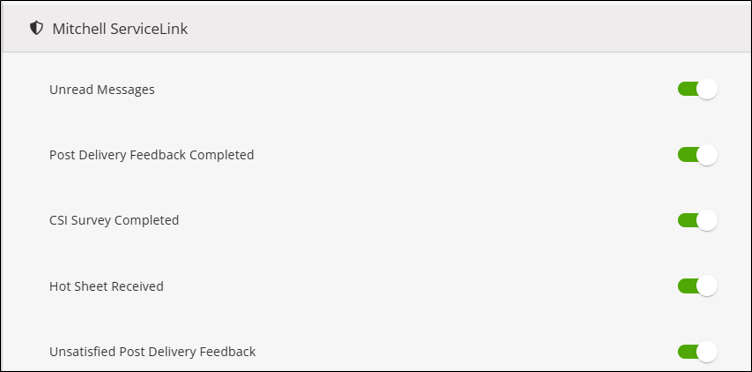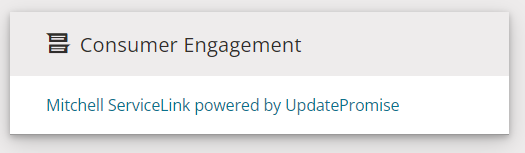Mitchell ServiceLink - Powered by UpdatePromise
Repair facilities can access the Mitchell ServiceLink messaging platform from Mitchell Connect. The messaging platform is used by shops and insurance companies that participate in the program. The platform allows shops to facilitate and view messages between the shop and the primary contact of the vehicle being repaired.
Customers receive automated messages informing them of the progress of the repair. Messages are sent when the Estimate Completion Date is entered and when the Repair Status on the job is set to one the following:
-
Arrived at Shop
-
Repair in Progress
-
Ready for Delivery
-
Delivered
When the vehicle is delivered, the system sends customers messages with a link to a survey to complete. Different surveys are sent based on the length of time since repair:
-
Post Delivery Feedback Survey – Customers receive a message at 7:00 PM on the day of delivery with a one question survey that asks about their immediate feedback.
-
Customer Satisfaction Index Survey – Following the delivery, a longer customer satisfaction survey is sent to the customer. Three attempts are made to ensure survey completion.
Repair facilities can also view messaging reports under Consumer Engagement on the Reports page.
Note: This feature is only available for repair facilities with insurance company partners that belong to the Mitchell ServiceLink program.
How to
To send and receive messages with Mitchell ServiceLink, set the primary contact method on the job to Text or Email and update the Repair Status to Arrived at Shop.
-
On the Job Overview page, select the Contact card.
-
On the Contact page, under Contact Methods, select one of the following in the Preferred Method of Contact list:
-
Text (Primary Phone Number)
-
Call (Primary Phone Number)
Note: Mitchell ServiceLink is a text-based messaging platform only. If the preferred method of contact for the vehicle owner is set to Call, Mitchell ServiceLink sends text message communications to this phone number. It does not provide updates through calling.
-
Email
-
Enter the corresponding email or phone number.
-
Select Job Overview to return to the Job Overview page.
-
On the Job Overview page, select the Repair Status card.
-
Select Set Date next to the status Arrived at Shop.
-
Use the Calendar to select a date.
-
Select Save.
Note: When the Repair Status is set, the customer receives a welcome message that the vehicle was accepted in that shop. The message gives the customer the option to subscribe to receive messages.
View a history of all messages sent automatically or manually from the shop to the customer. There are three types of messages:
-
Outbound Messages from the Shop: Appear in blue. Manual messages sent by the shop with a text box or Automated Messages with the shop name included.
-
Inbound Messages from the Customer: Appear in green. Messages sent from the customer to the shop.
-
CSI Survey Messages: Appear in purple. CSI Survey is available for the shop to view. These messages are not visible to the vehicle owner.
Repair facilities with Mitchell ServiceLink receive in-app notifications on the Notification.
Note: Notifications can be turned on or off using the Notification Settings page.
-
Unread Messages: When enabled, this features notifies the shop a new message was sent from the primary contact of the vehicle.
-
Post Delivery Feedback Completed: Notifies the shop that the primary contact completed the Post Delivery feedback form.
-
Unsatisfied Post Delivery Feedback form was Received: Notifies the shop the primary contact completed the Post Delivery feedback form with an unsatisfactory rating.
-
CSI Survey was Completed: Notifies the shop the primary contact completed the CSI Survey.
-
Hot Sheet Received: Notifies the shop when a Hot Sheet was generated by the primary contact submitting a negative CSI Survey.
-
Select the event on the Notifications list for the following:
-
New Mitchell ServiceLink Message, CSI Completed Survey, Hot Sheet Received: Directly opens the Consumer Engagement tab for the corresponding job allowing you to view the new messages or survey results.
-
Post Delivery Feedback or Unsatisfied Poser Delivery Feedback form Received: Opens the Reports page. Select Mitchell ServiceLink powered by UpdatePromise under Consumer Engagement to generate the relevant Post Delivery Feedback survey or other forms.
Note: Mitchell ServiceLink shops are enabled for all Mitchell ServiceLink notifications by default. You can opt out of these notifications using the instructions below.
-
On the navigation pane, select Settings.
-
On the Settings page, select Notifications.
-
Scroll down to the Mitchell ServiceLink section.
-
Select Done when complete.
View messaging reports to measure customer engagement.