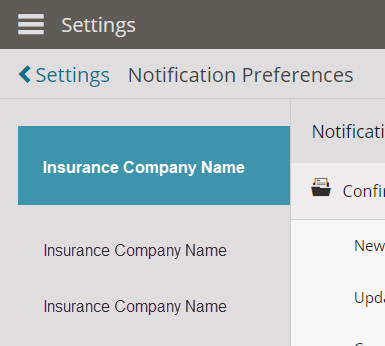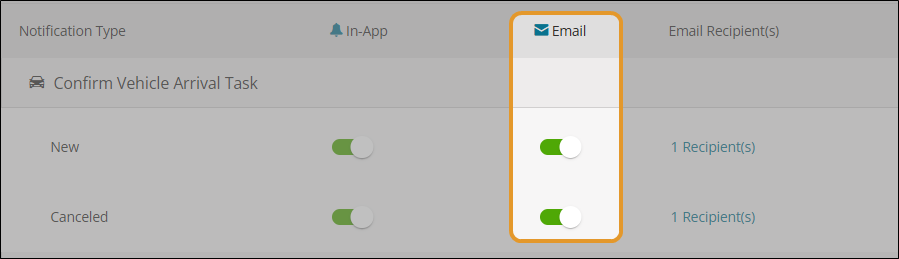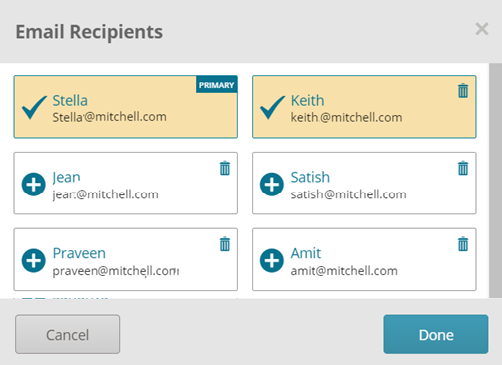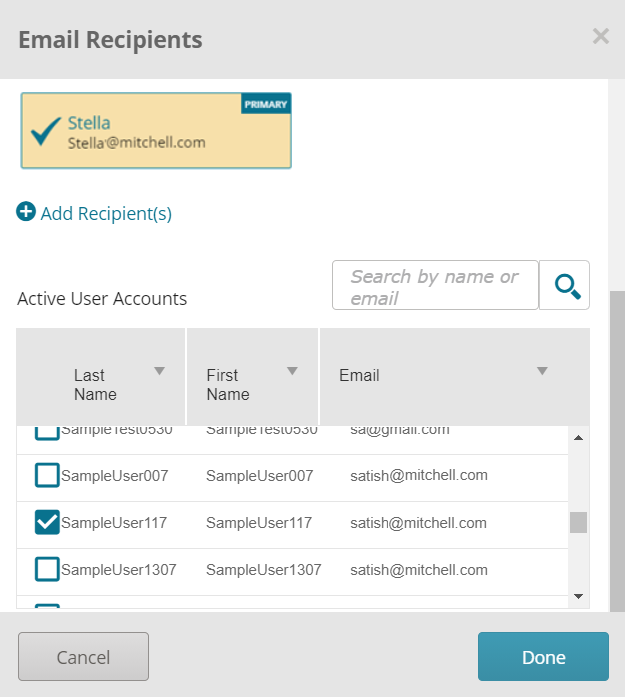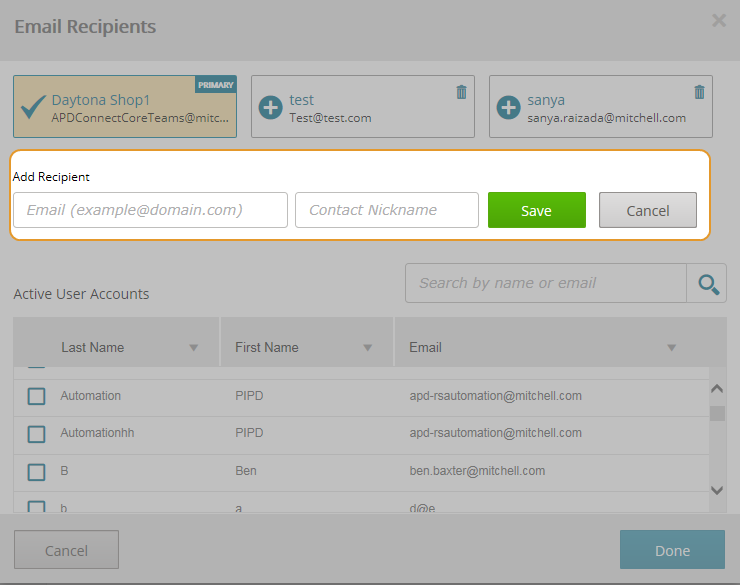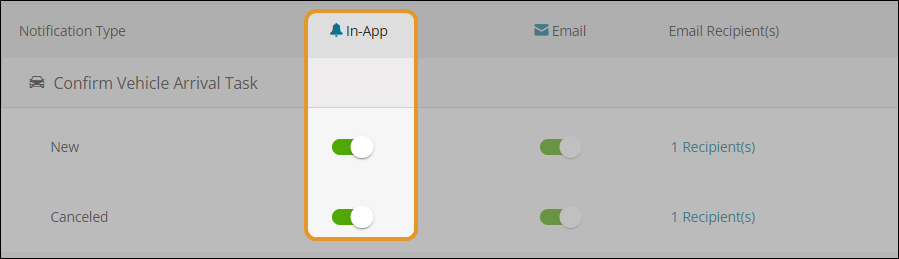Notification Preferences
You can configure which emails and in-app notifications you receive using the Notification Preference page in Settings. The Notification Preferences page shows a list of all insurance companies where you can individually set preferences for email and in-app notifications for Appraisal Assignments, Supplement Assignments, Estimates, and more.
Note: Some insurance companies may require shops and staff appraisers to receive certain email notifications. Check your Workflow Guides for requirements from your insurance company partners. Mitchell Connect may also prevent you from disabling certain notifications required by the insurance company.
How to
-
On the navigation pane in Mitchell Connect, select
 Settings.
Settings. - On the Settings page, select Notifications.
- Insurance company names appear on the left of the page. Select the insurance company name.
- In the Email column, turn on or turn off the toggle next to notification type:
- In the Email Recipients column, select the link next to a notification type to add or remove email addresses.
- In the Email Recipients window, add or remove email addresses as needed.
- When you are finished making changes, select Done.
- On the navigation pane, select Settings.
- On the Settings page, select Notifications.
- Insurance company names appear on the left of the page. Select the insurance company name.
- Select Recipients under the Email Recipients column.
- In the Email Recipients window, scroll down to the Active User Accounts section and select or clear the check box next to the user account you want to add or remove. You can scroll down through the list or type a name in the Search by name or email field.
- Select Done when you are finished making changes.
- On the navigation pane, select Settings.
- On the Settings page, select Notifications.
- Insurance company names appear on the left of the page. Select the insurance company name.
- Select Recipients in the Email Recipients column. The Email Recipients window appears.
- Select Add Recipient(s).
- Enter the email address and contact name in the corresponding boxes, and then select Save.
- Select Done when complete.
You can update the Notifications settings in Mitchell Connect on the Notification Preferences page. You can apply these settings to individual insurance companies. To view the Mitchell Connect notifications from any page in the application, click the Bell ![]() icon at the top of the page.
icon at the top of the page.
- On the navigation pane in Mitchell Connect, select Settings.
- On the Settings page, select Notifications.
- Insurance company names appear on the left of the page. Select the insurance company name.
- In the In-App column, turn on or turn off the toggle
 next to the notification type:
next to the notification type:
- Activate an In-App Notification: Active notifications toggle shows green.

- Deactivate an In-App Notification: Inactive notifications toggle shows a gray bar.

- Select Done.