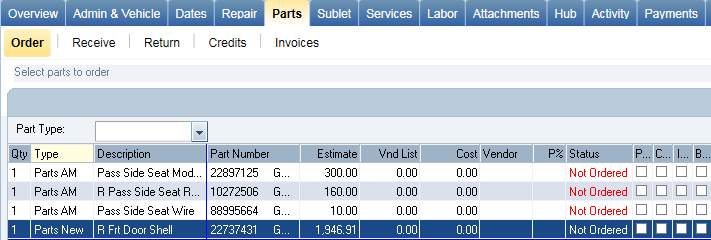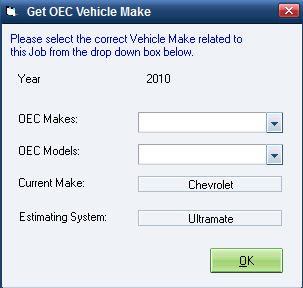Order OE Parts in OEConnection
Use OEConnection (OEC) to easily order original equipment parts online. This feature helps you more effectively convert non-OEM parts to incremental OEM parts sales, using discounted OEM program pricing and incentives.
Note: This feature is only available to customers who have purchased the OEConnection module for RepairCenter and who have an active CollisionLink account.
How to
- On the Whiteboard, double-click the RO, then click the Parts tab.
- Select the part type you want to order in the Part Type list. All parts that match that part type are highlighted.
Note: If you want to order more than one part type, go to Configuration > Parts and select Allow ordering of parts across part type.
- Select the parts line(s) you want to order.
- Select an OEConnect established vendor in the Vendor list in the Purchase Order area at the bottom of the screen.
- Select a date in the Expected By field.
- Enter the following fields as needed:
- Attention
- Ship Via
- Notes
- Click Order. The purchase order appears.
- Select OEConnection in the list next to the print button
 .
. - Click Send Order.
- If the make and model of the vehicle does not match the OEC-defined list for make and model, the Get OEC Vehicle Make window appears. Follow the additional steps below to confirm the make and model:
Note: When you send the order to OEC, all parts on the Repair Order are sent to OEC regardless of the part type selection and order status. This allows the dealership to work with you to provide OE parts when a non-OE part may be required by the insurance company. This is your opportunity to convert non-OEM parts to incremental OEM parts sales using discounted OEM program pricing incentives. The participating dealer will assume you want to order all New (OEM) parts regardless of what you selected in RepairCenter. If you choose NOT to order an OEM part, you must indicate that in the Purchase Order Notes.