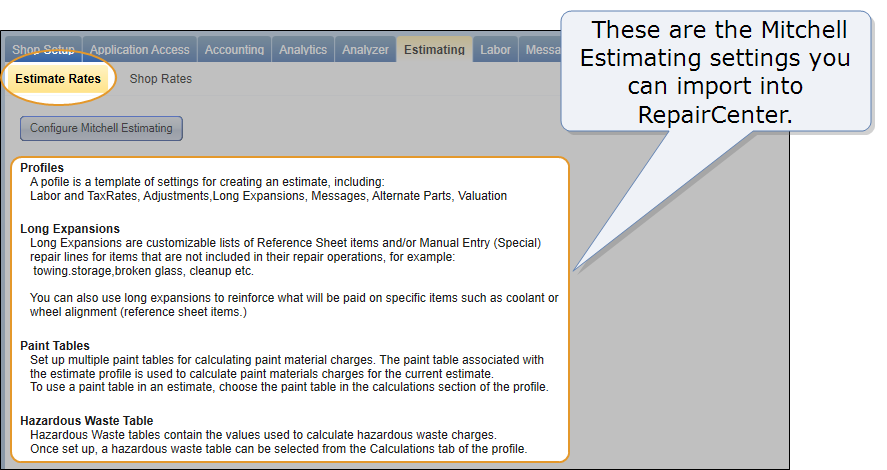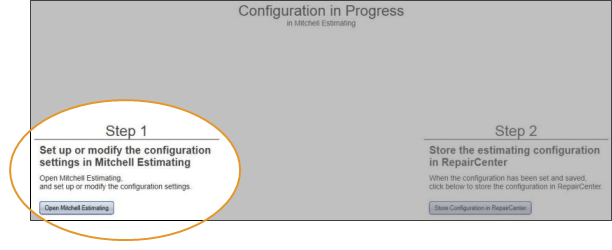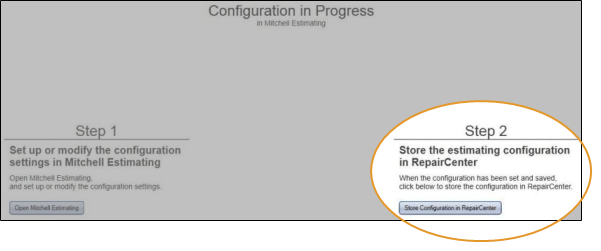Estimating – The Estimate Rates Tab
Use the Estimates Rates tab in RepairCenter to synchronize Mitchell Estimating configuration settings (Profiles, Long Expansions, Paint Tables, Hazardous Waste Table) with RepairCenter.
Shops with multiple RepairCenter workstations can share the configuration settings to ensure that all estimates are written using the same rates.
Note: You must be licensed for the Estimating module.
How to
- In RepairCenter, click More, and then click Configuration.
-
Click the Estimating tab. The Estimating tab opens to the Estimate Rate tab, which displays descriptions of the configuration settings you can import.
-
Click Configure Mitchell Estimating. The Configuration in Progress window appears, displaying the two steps needed to update the configuration settings in Mitchell Estimating and import them into RepairCenter.
- Under Step 1, click Open Mitchell Estimating to log on to Mitchell Estimating (or click UltraMate
on the taskbar if you are already logged on).
- Switch to Mitchell Estimating.
- If you're already logged on to Mitchell Estimating and working on an estimate, save and close it before continuing.
-
Use the System Info menu to access the configuration settings. Set up or modify the settings, and then save them.
Note: To learn how to set up and modify the configuration settings, take the UltraMate Setup & Maintenance course through Mitchell University.
-
Minimize
 the Mitchell Estimating window to return to the Configuration in Progress window in RepairCenter.
the Mitchell Estimating window to return to the Configuration in Progress window in RepairCenter.
- Under Step 2, click Store Configuration in RepairCenter to import the configuration settings.
- In the "Remember" message, click OK. The Mitchell Estimating configuration settings are now synchronized with RepairCenter.
- To share the configuration settings, restart the other RepairCenter workstations.