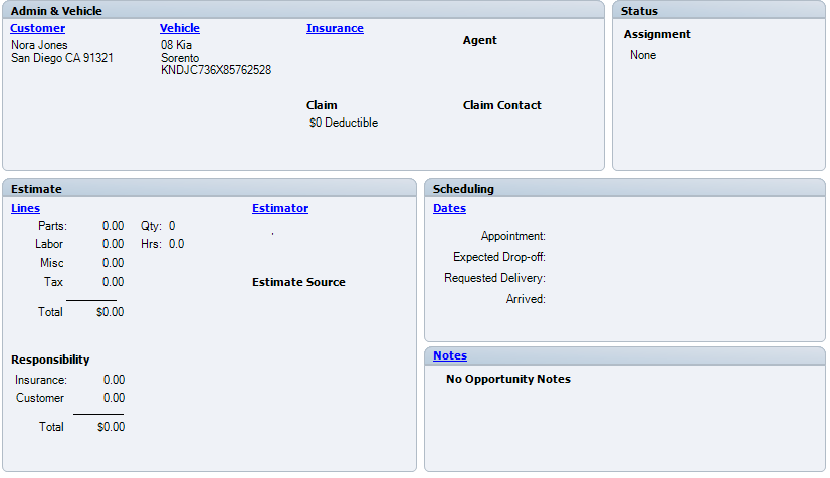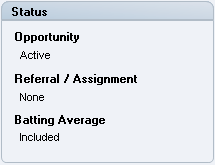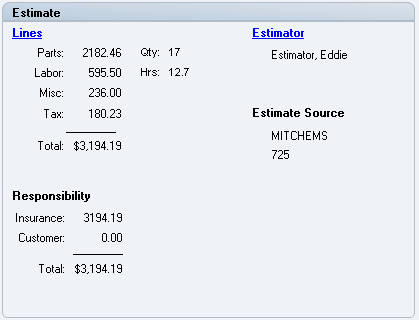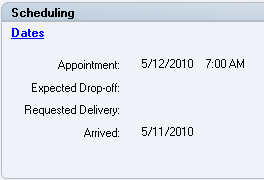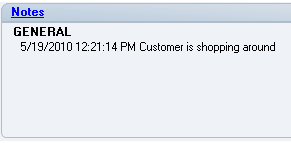Opportunities and Estimates Overview Tab
Use the Opportunities and Estimates Overview tab to view a snapshot of selected Opportunities and Estimates that have not yet been converted to Repair Orders. The tab provides an overview of all the current details for the potential job, divided into sections. Each section includes links to other tabs that provide more details.
This tab includes four sections:
- Admin & Vehicle shows basic Opportunity information.
- Estimate shows information about parts and labor.
- Scheduling shows scheduling information about Opportunities or Repair Orders.
- Status shows the status of the Opportunity.
- Notes show information entered by shop members.
Note: The tab shows all the sections your shop is licensed to. If you are not licensed for a section, the message "Module is not licensed" appears.
How to
Do one of the following:
- Double-click an Opportunity from the List View tab.
- Click the Overview tab from any open Opportunity.
Reference
The Admin & Vehicle section shows the basic Opportunity information including Customer, Vehicle, and Insurance information. Information displayed in this section comes from the opportunity's Admin & Vehicle > Contacts & Vehicle tab.
The Status section shows the status of the Opportunity, if it was a referral or an assignment, and if it is included in the Batting Average analysis (see Batting Average Analysis for more information).
The Estimate section shows basic information about estimate, parts, and labor.
The Scheduling section shows scheduling information for Opportunity or Repair Order. Click Dates manage dates and schedule appointments (see the Dates tab).
Tip: The Opportunity should be converted to a Repair Order prior to entering a Requested Delivery or an Arrived date. If entered in the Opportunity, it will be in the Repair Order when converted.
| Field | Description |
|---|---|
| Appointment | Date and time of the appointment. |
| Expected Drop-off | Date the vehicle is expected to be dropped off. |
| Requested Delivery | Date the vehicle is expected to be delivered back to the customer. |
| Arrived | Date the vehicle arrived at the shop. |
Notes show information entered by shop members. See Notes for information on how to create and enter Opportunity notes.